Accessibility statement for Netsight3
1. Jisc's Accessibility Commitment
The Netsight3 service is run by Jisc. We want as many people as possible to be able to use Jisc websites and services.
Jisc is committed to achieving the following for our websites. Users should be be able to:
- Zoom in up to 300% without the text spilling off the screen
- Change colours, contrast levels and fonts on our websites
- Navigate our websites using just a keyboard
- Navigate our websites using speech recognition software
- Listen to most of the website using a screen reader
AbilityNet has advice on making your device easier to use if you have a disability.
Where possible, we want to achieve the same level of accessibility for web based services such as Netsight3.
2. Testing how well Netsight3 conforms to the Jisc commitments
2.1 Zoom in up to 300% without the text spilling off the screen
In tests, Netsight3 performs well at high levels of zoom, although we found that the site was more usable at a zoom of 250% and below.
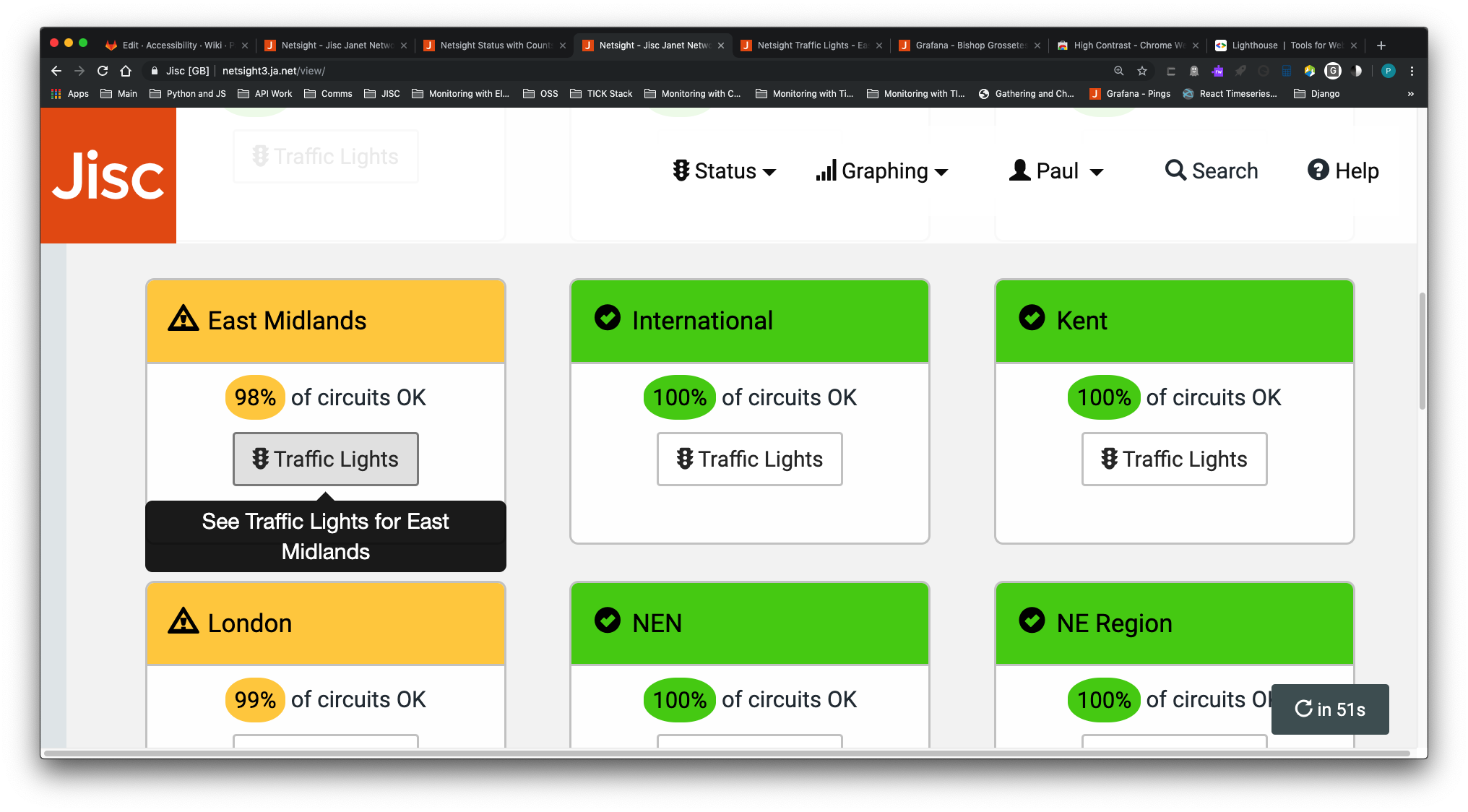
Netsight3 home page zoomed to 250%
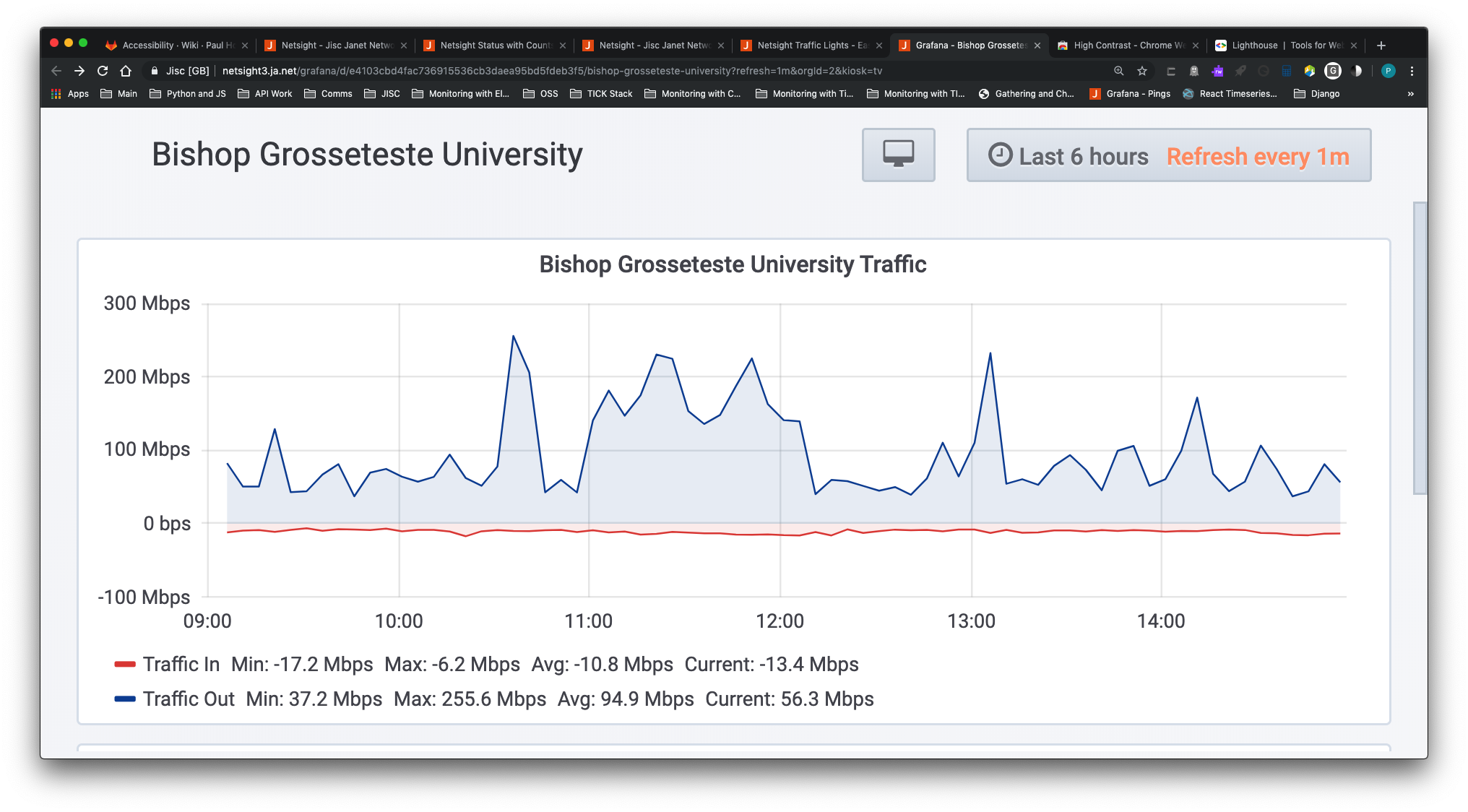
Netsight3 graph page zoomed to 250%
2.2 Change colours, contrast levels and fonts on our websites
Netsight3 uses colour extensively in its RAG rated displays (Red, Amber, Green).
It is still possible to change the colours and have a good user experience. We tested the RAG rated pages such as the home and Traffic Lights pages, plus the graphing pages using the Google Chrome High Contrast browser extension and found this provided a good user experience.
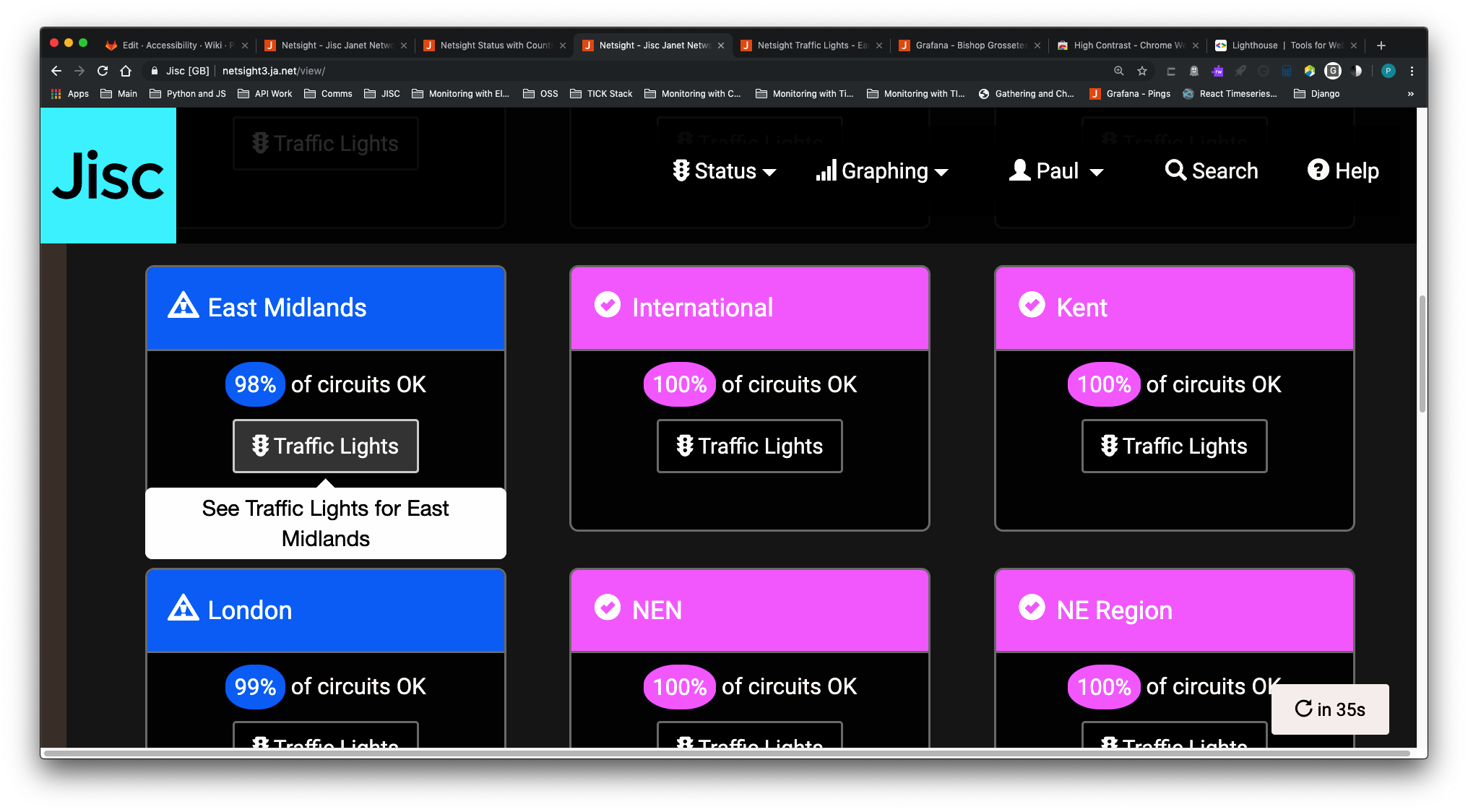
Netsight3 zoomed at 250% and using the High Contrast browser extension
2.3 Navigating using just a keyboard
It is possible to navigate using the tab and shift/tab keys in Google Chrome and Google Chrome based browsers (including Brave, Opera and the next version of Microsoft Edge).
For further details on how to navigate with the keyboard see the following page on the Accessibility Developer Guide website.
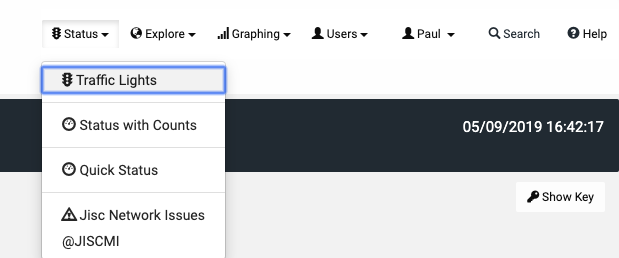
Navigating Netsight3 using the tab key
2.4 Navigating using speech recognition software
At time of writing we have been unable to test the service with speech recognition software.
2.5 Listen to website content using a screen reader
It is possible to use Netsight3 with screen reader software. We have tested this on a number of pages such as the home page and Traffic Lights pages using the Read&Write Extension for Google Chrome.
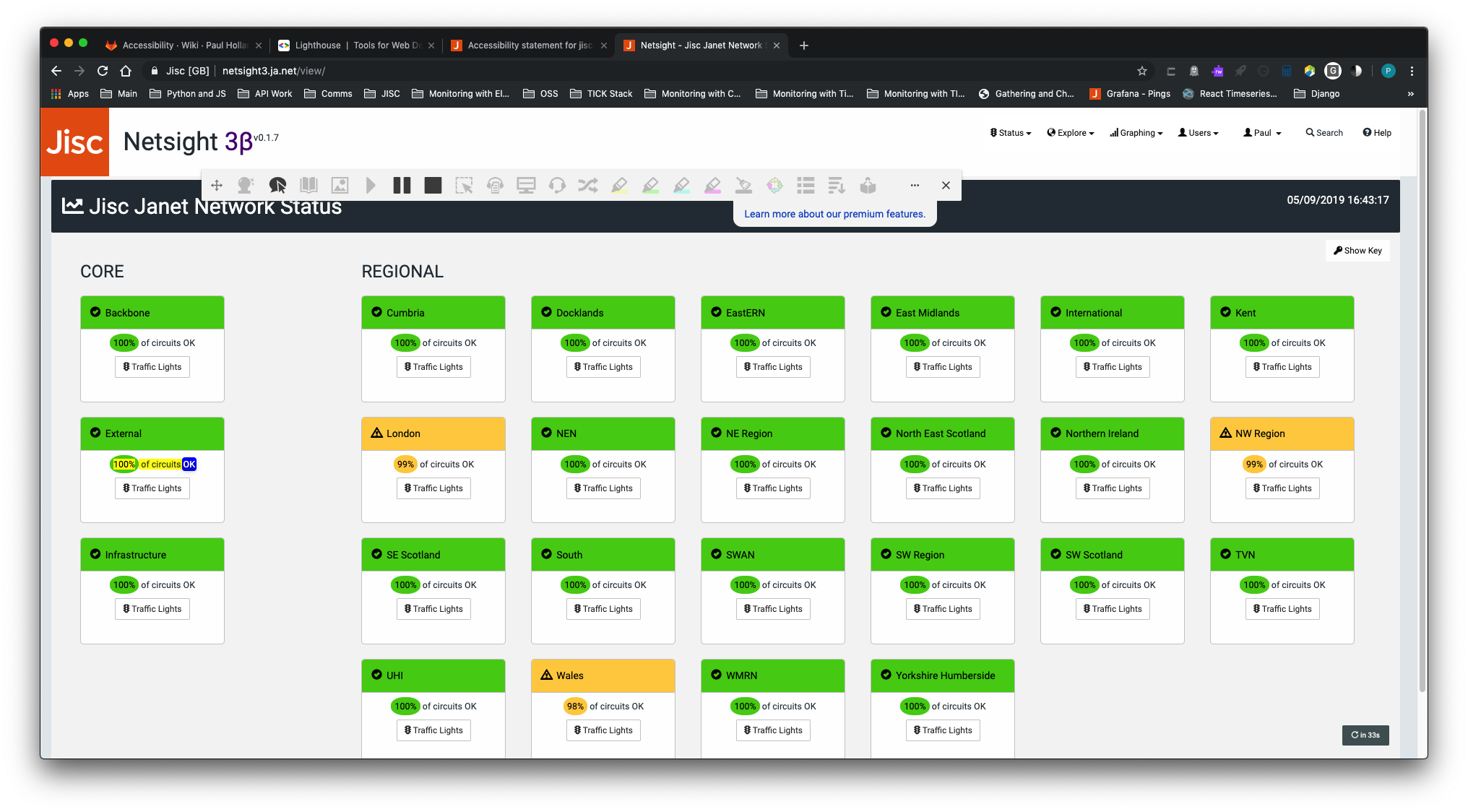
Netsight3 home page being read aloud using the Read&Write Extension for Google Chrome
This works well for the home, My Connections, Quick Status, Status Counts and Traffic Lights pages of Netsight3 but is not suitable for use on the Graph pages of the system.
If you are having difficult accessing information in graphs, please contact us at help@jisc.ac.uk and we may be able to provide the raw date to you in CSV format instead.
2.6 How we test Netsight3 for accessibility
In addition to the manual checks detailed above, we perform regular checks on the main pages of Netsight3 using the Google Lighthouse accessibility auditing functions in Google Chrome. This performs a series of checks in the browser, looking for issues with page markup and colour contrast etc. The audit provides a percentage score for each page and makes recommendations about how to address any errors it finds.
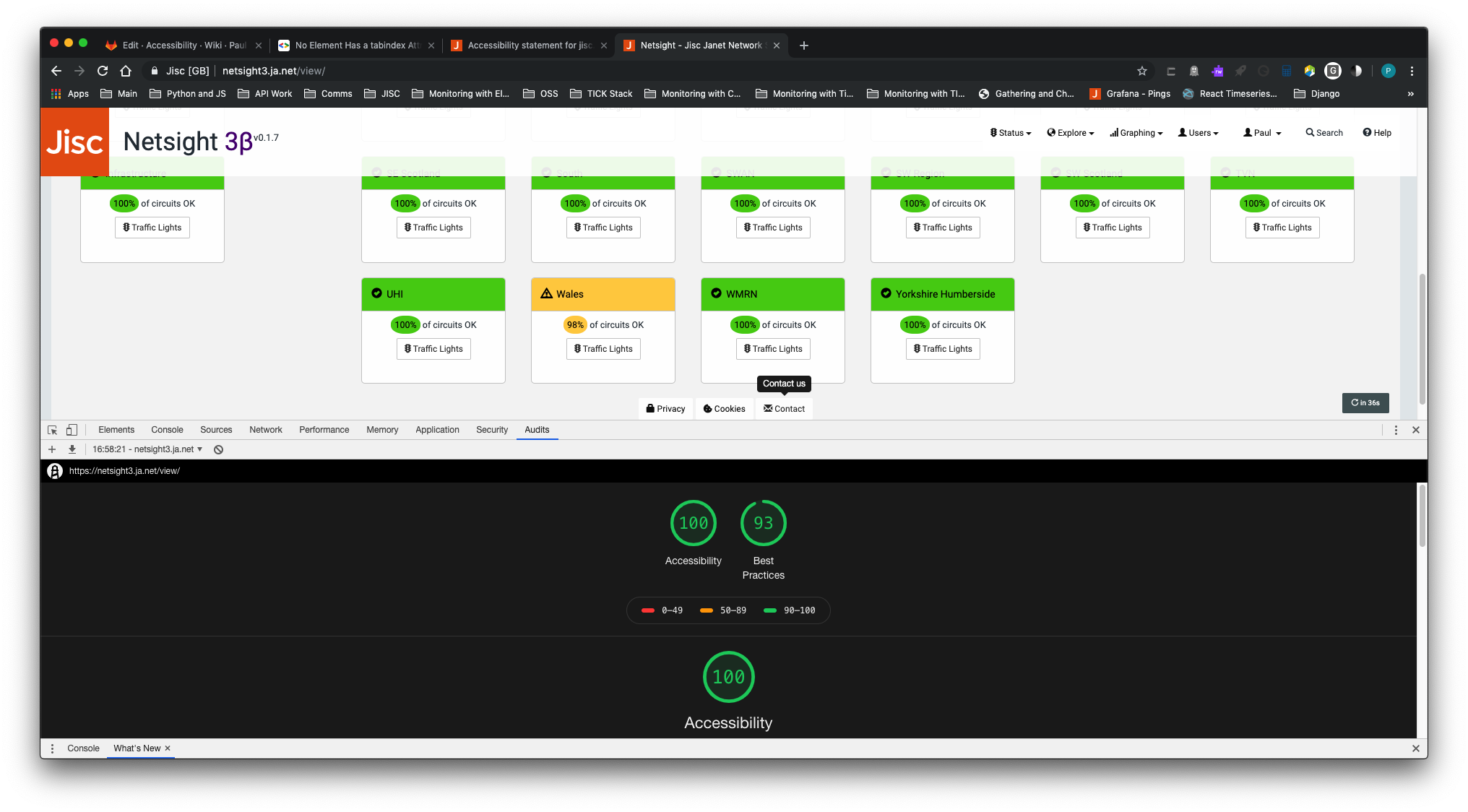
Google Lighthouse audit score for Netsight3 home page
3. What to do if you can’t access parts of Netsight3
Contact us if you need information on this service in a different format like accessible PDF, large print, easy read, audio recording or braille. We may also be able to provide you with raw data in CSV format on request.
Contact us by:
- email - help@jisc.ac.uk
- call - 0300 3002212
Or speak to your account manager. We’ll consider your request and get back to you.
4. Reporting accessibility problems with Netsight3
We’re always looking to improve accessibility. If you find any problems that aren’t listed on this page or think we’re not meeting the requirements of the accessibility regulations or contact us at help@jisc.ac.uk.
5. Enforcement procedure
The Equality and Human Rights Commission (EHRC) is responsible for enforcing the Public Sector Bodies (Websites and Mobile Applications) (No. 2) Accessibility Regulations 2018 (the ‘accessibility regulations’). If you’re not happy with how we respond to your complaint, contact the Equality Advisory and Support Service (EASS).